This help article is related to Cost tracking
In Wrapbook, production accountants and administrators can manage budgets using either Cost tracking or the Production Accounting Suite.
Updating a project budget is permission based
To update a project budget in Wrapbook, your account must have one of the following roles enabled:
Role: Company Admin, Company Manager, Project Coordinator
Custom role with: Accounting & Cost Tracking / Budgets (Cost Tracking) - Full access
To add fringes to a project’s budget:
In the left-side navigation, click the dropdown menu
In the dropdown menu, select the name of the project that you want to see the budget for
In the project dashboard’s Budget overview, click View budget
On the project’s Budget tracker page, click the three dots in the row of the ACCT section you want to add fringes to
Click Add fringes
In the Add Fringes popup, click the Budget, Actual, and Working options to make your selections. Click to enable Percentage and/or Carry over to actual & working.
Click the Submit button
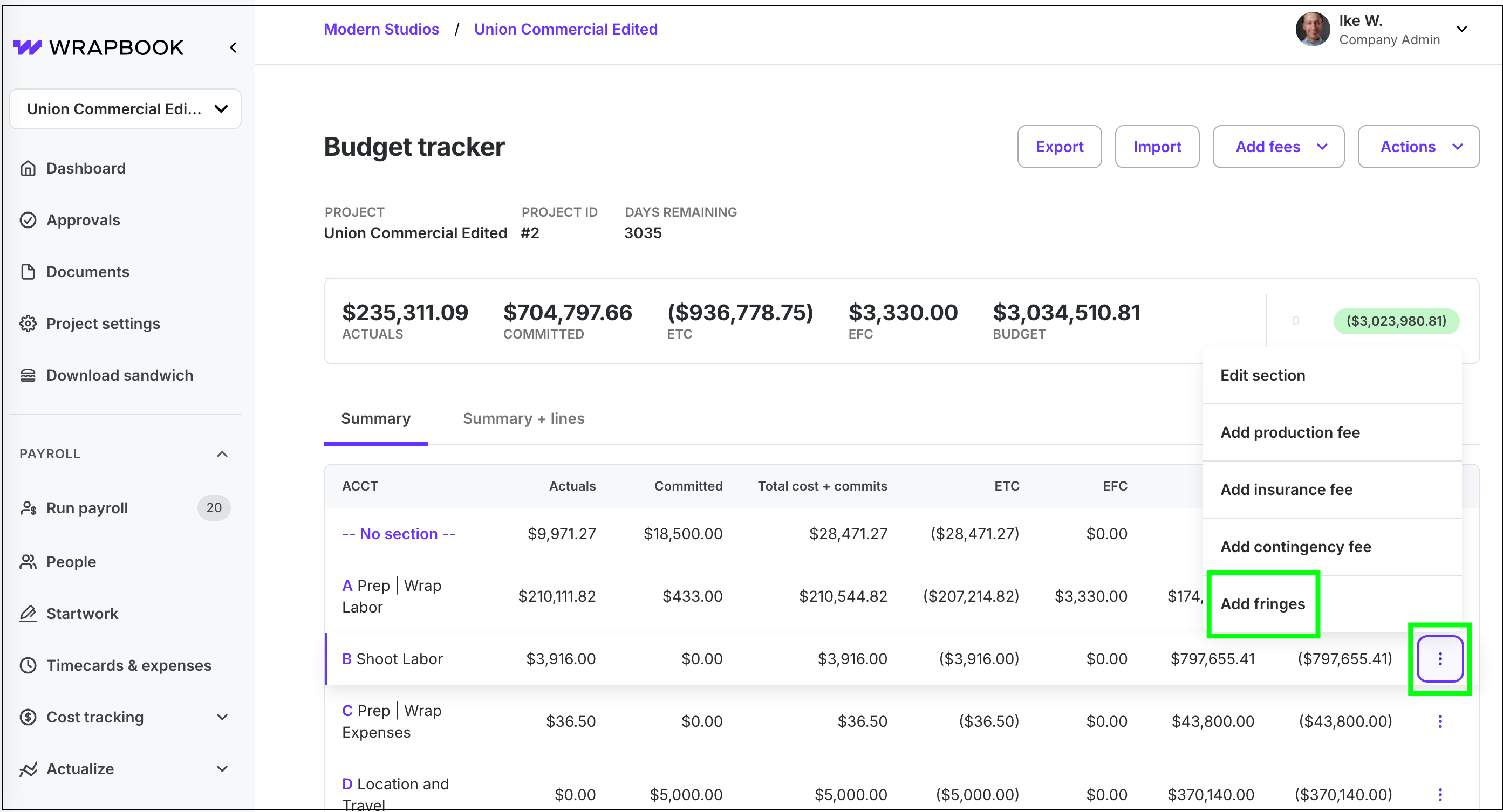
Click the three dots, and then click Add fringes
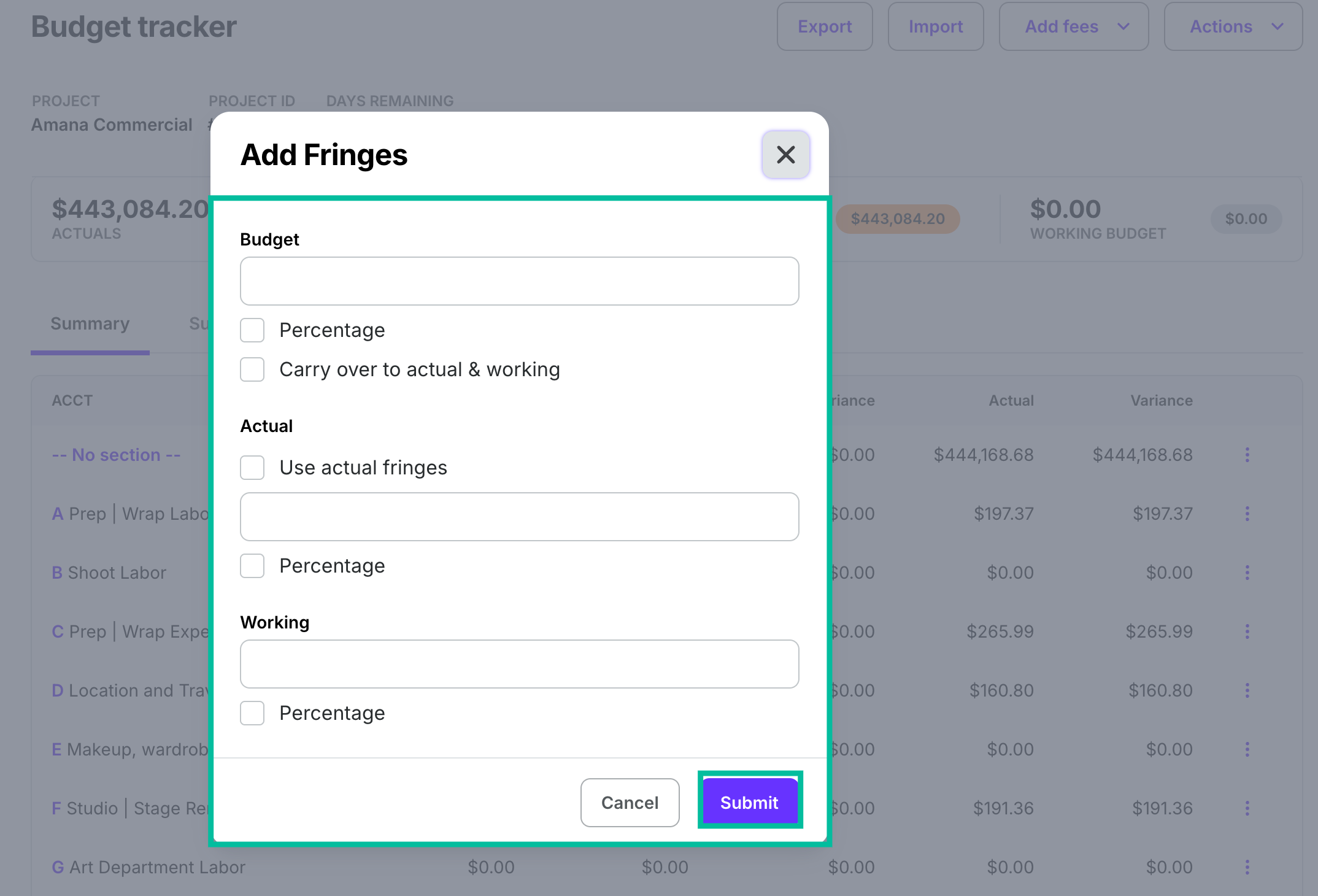
Click to select Budget, Actual, and Working, click to enable Percentage and Carry over to actual & working