This help article is related to Payables
In Wrapbook, production accountants and administrators can manage AP invoices using either Payables or the Production Accounting Suite.
Overview
Invoices represent an obligation to pay vendors for goods/services provided.
From PAYABLES, you can process invoices for your company’s projects using the following workflow:
How to access the Invoices dashboard in Payables
Access to the Payables Invoices dashboard is permission based
To access the Payables Invoices dashboard in Wrapbook, your account must have one of the following roles enabled:
Role: Company Admin, Company Manager, or Project Coordinator
Custom role with:
AP invoices - Full access, Create and manage, or View only
To view a project’s Invoices dashboard:
In the left-side navigation, click the dropdown menu and select the project that you want to manage invoices for
In the left-side navigation, click PAYABLES to expand the menu
In the PAYABLES menu, click Invoices
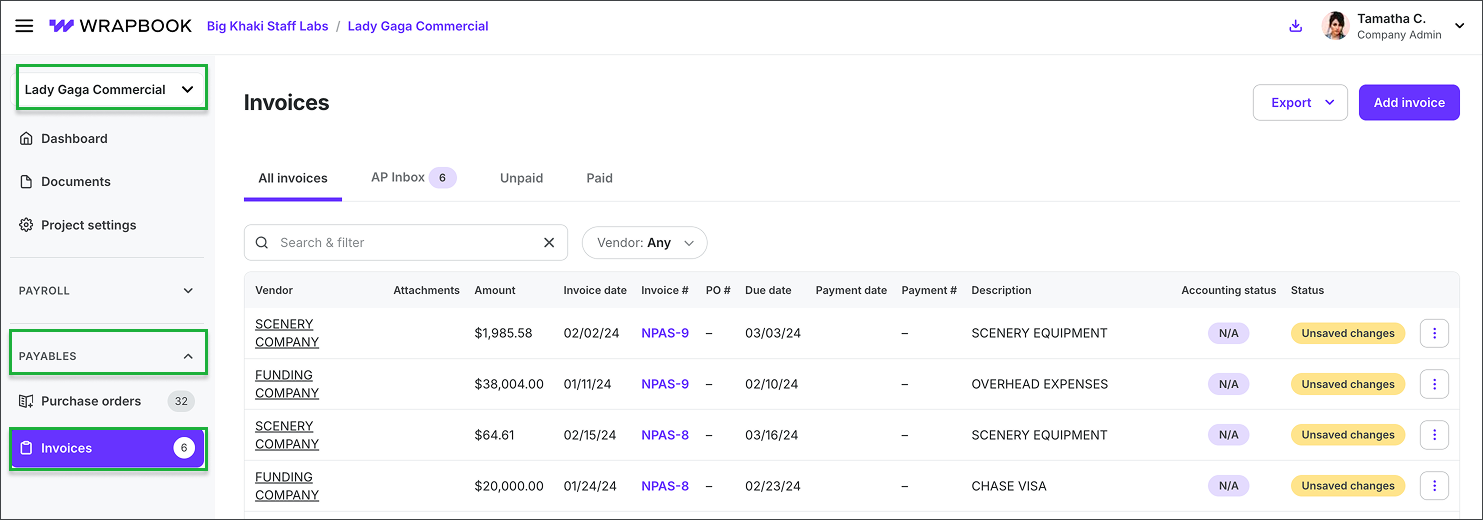
Select the project, click to expand the PAYABLES menu, then click Invoices
Invoice status in payables
On the Invoices dashboard in payables, each invoice will have a status of either:
Inbox - Invoices that have been uploaded or sent to your project’s payables invoices email address. No validations have run and no Payment # has been assigned yet.
Draft - Invoices that have started the creation process but haven't been saved
Saved - Invoices that have saved their coding and line item data
Accounting status for invoices in payables
The Accounting status of each invoice appears when an accounting integration has been connected to your company’s Wrapbook account.
The Accounting status types are:
n/a - The invoice has not been synced with connected accounting integrations
Synced - The invoice has been synced with connected accounting integrations
Using the Invoices dashboard in payables
On a project’s Invoices dashboard, the invoices are listed by Vendor.
In addition, you’ll see columns for the following transaction details: Attachments, Amount, Invoice date, Invoice #, PO #, Due date, Payment date, Payment #, Description, Accounting status, and Status.
On the Invoices dashboard in payables you can:
View invoice details - Click on an individual Invoice # to view its details
Search invoices - Use the Search bar to search invoice Vendors and invoice Descriptions
Filter invoices - Click the Vendor button to filter invoices by the vendor’s name
View invoices that are unpaid vs paid - Click the Unpaid and Paid tabs on the Invoices dashboard
Invoices dashboard tabs in payables
On a project’s payables Invoices dashboard are the following tabs:
All invoices - Displays all invoices that have been added to payables
AP Inbox - Lists invoices manually uploaded or sent to your project’s AP invoices email address that haven’t been processed, an alert indicates the current number of invoices it contains
Unpaid - Lists all invoices in payables that haven’t been marked as Paid
Paid - Lists all invoices in payables that have been marked as Paid