Reminder options
As an authorized production administrator, you can send the following types of reminder notifications to project workers:
Submit invoice
Submit timecard
Submit Expenses
Complete Onboarding
Agent Complete Onboarding
Complete Startwork
Sign W-9 Form (this option is available for employees only)
How to send a reminder to project a project worker
To send a reminder notification:
In the left-side navigation, click the dropdown menu
In the dropdown menu, select the name of the project that you want to send reminders for
In the left-side navigation, click People
On the project People dashboard, click to check the boxes next to each project worker that you want to send a reminder to
Click the Actions button at the bottom of the page and select Send reminders
In the Send a reminder popup, under select type of reminder click on the type of reminder that you want to send
Review the list of project workers who will receive the reminder
Click the Send button
After you send a reminder, you’ll need to wait 24 hours before you can resend it to the same people.
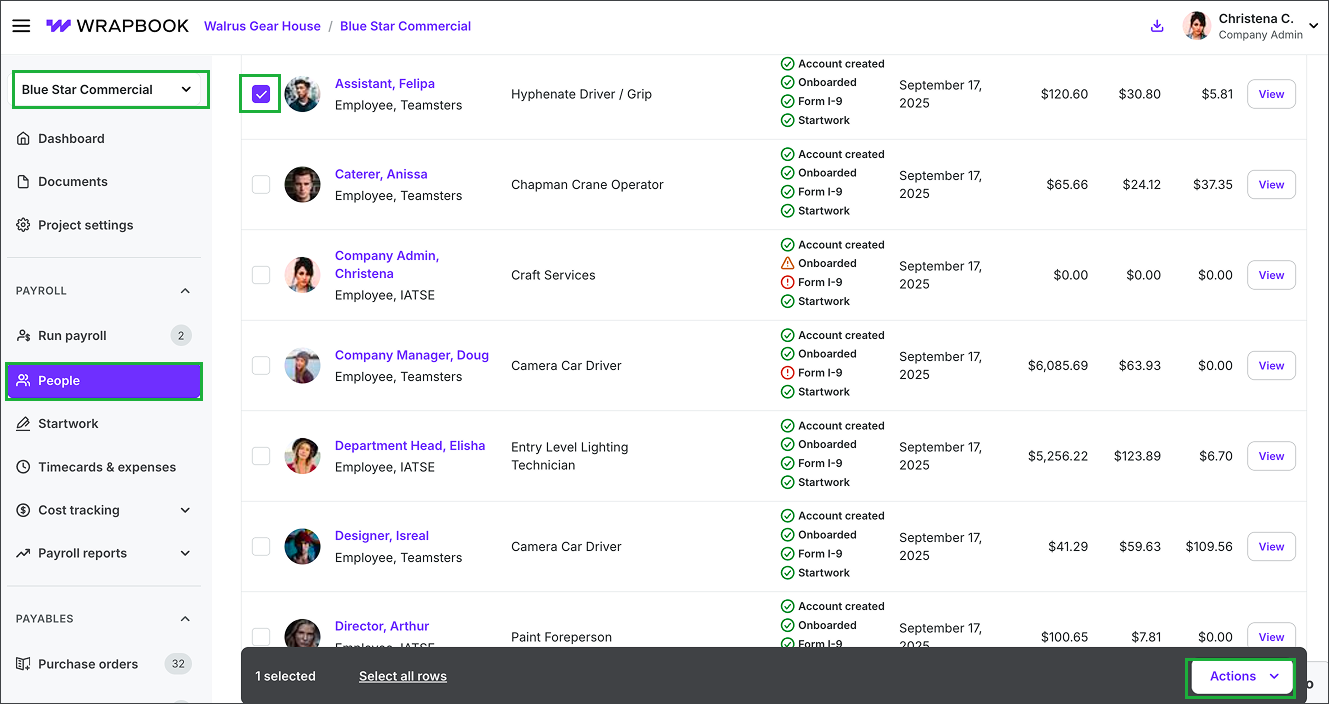
Select the project, click People, click the checkbox to select the worker(s), and then click the Actions button at the bottom of the dashboard
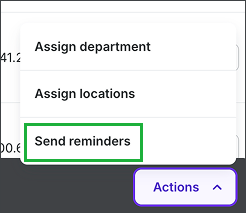
Click Send reminders
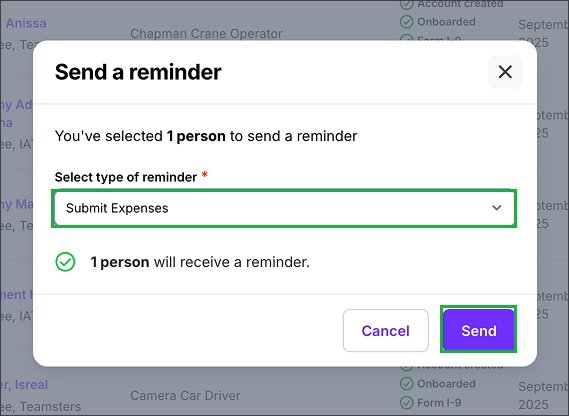
Click the dropdown menu to select the reminder type, then click the Send button
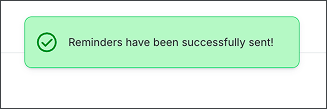
An alert will appear at the top of the dashboard confirming that the reminder has been sent
How to bulk send reminders to project workers
If you want to send the same type of reminder to multiple project workers:
On the project’s People dashboard, you can click the checkbox in the header to select all workers
When you select all workers, Wrapbook will detect any workers that no longer need to be reminded, and omit them from the bulk send
When this is the case, you’ll see a message in the popup indicating how many workers will not receive the reminder
To see the list of project workers that will be omitted, click Show which people to expand the list
When you’re ready to send out the reminder notification, click the Send button
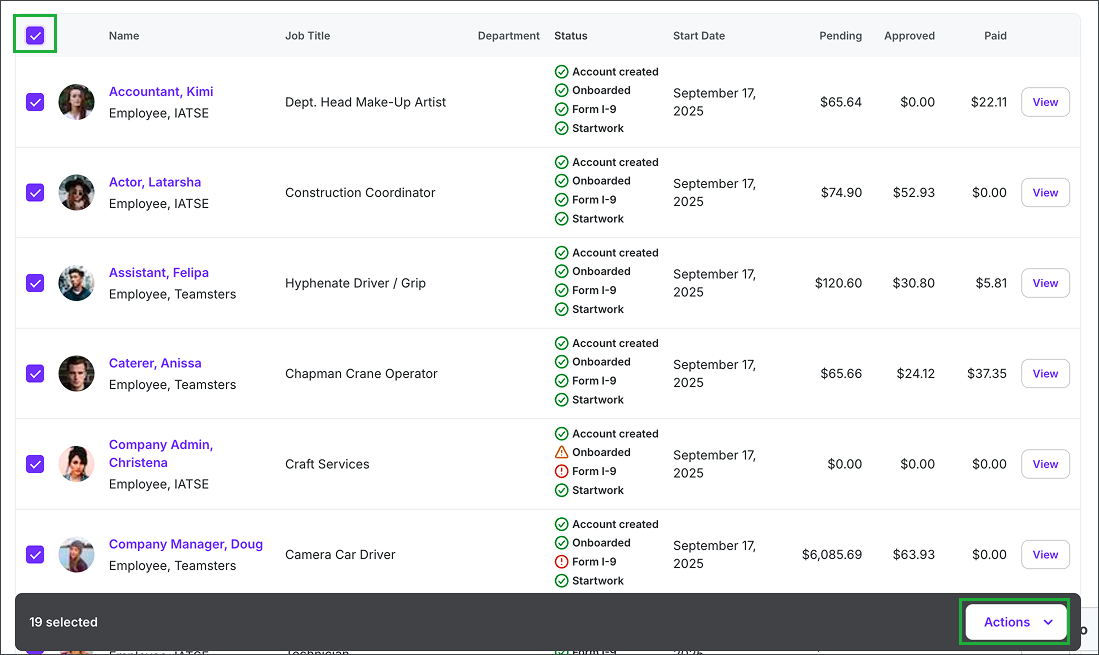
Click the checkbox in the header to select all project workers, then click the Actions button
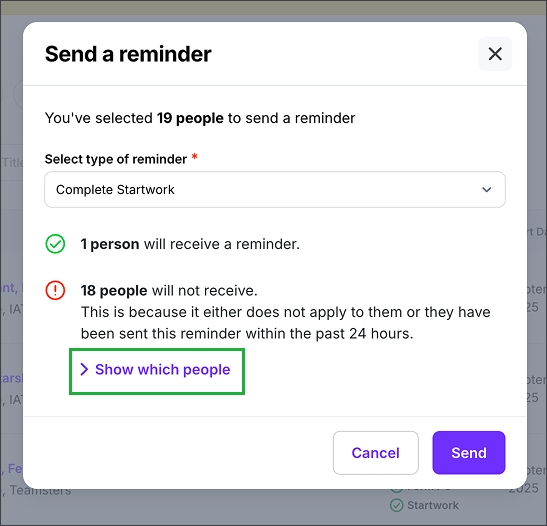
Click Show which people to expand the list of project workers that will be omitted
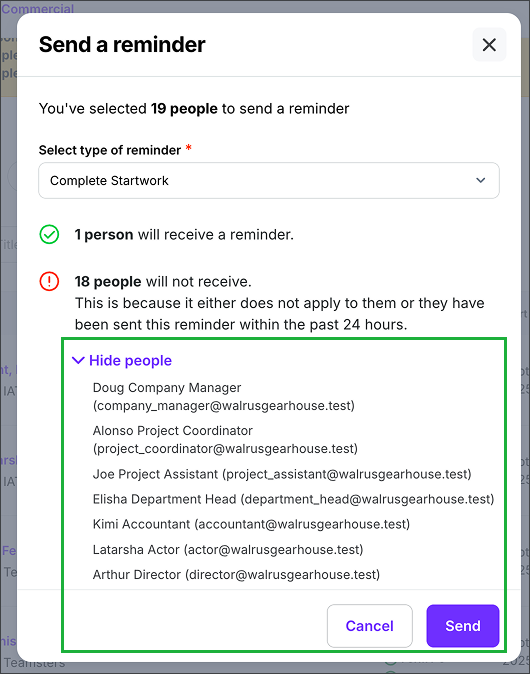
With the list expanded, you can see who will not receive the reminder