You can update or delete and allowances or expenses that you’ve submitted as long as the status isn’t Approved.
If you need to make any changes after submitting an allowance or expense, the approval process will restart and your submission will return to Draft status.
Update or delete an allowance or expense
In the left-side navigation, click All projects
On your All projects dashboard, click the View Project button next to the project that you want to review allowances and expenses for
In the left-side navigation, click Timecard
On the Timecards & Allowances page, scroll down to the Submissions list
Click the Edit button next to the allowance or expense that you want to update
In the popup, click on any of the fields to update the information that’s been added, or click the Delete button to remove the allowance or expense entirely
Click the Save button once you are finished
Remember: Any changes after submitting an allowance or expense, the approval process will restart and your submission will return to Draft status.
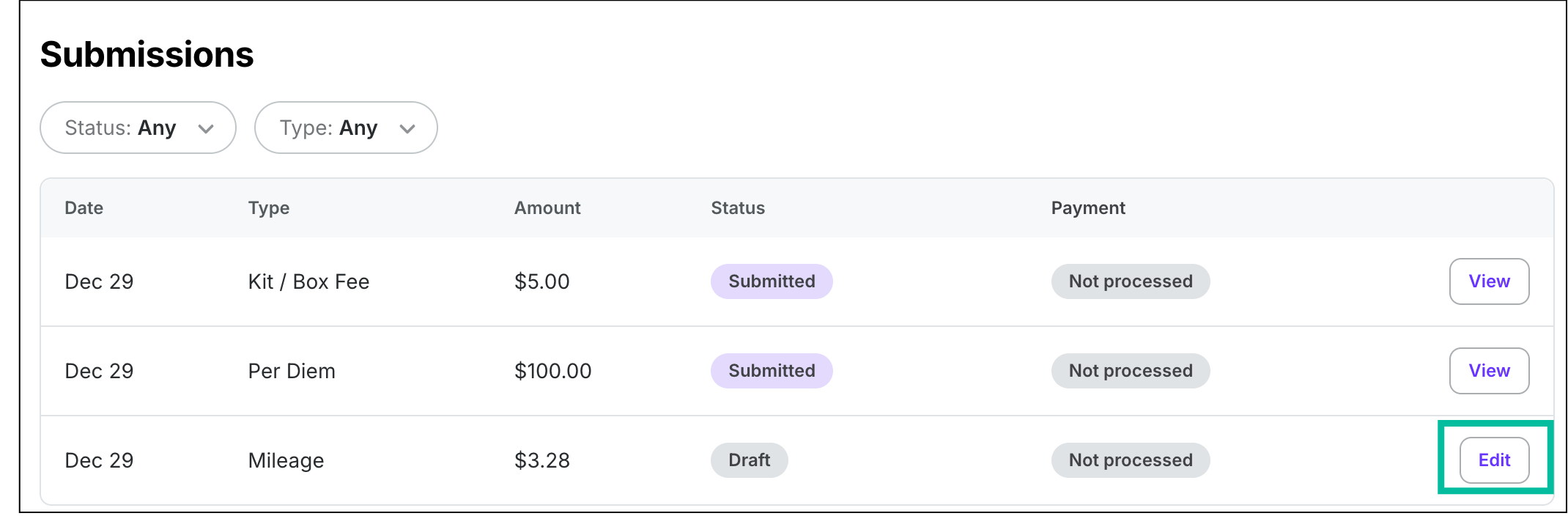
Click the Edit button
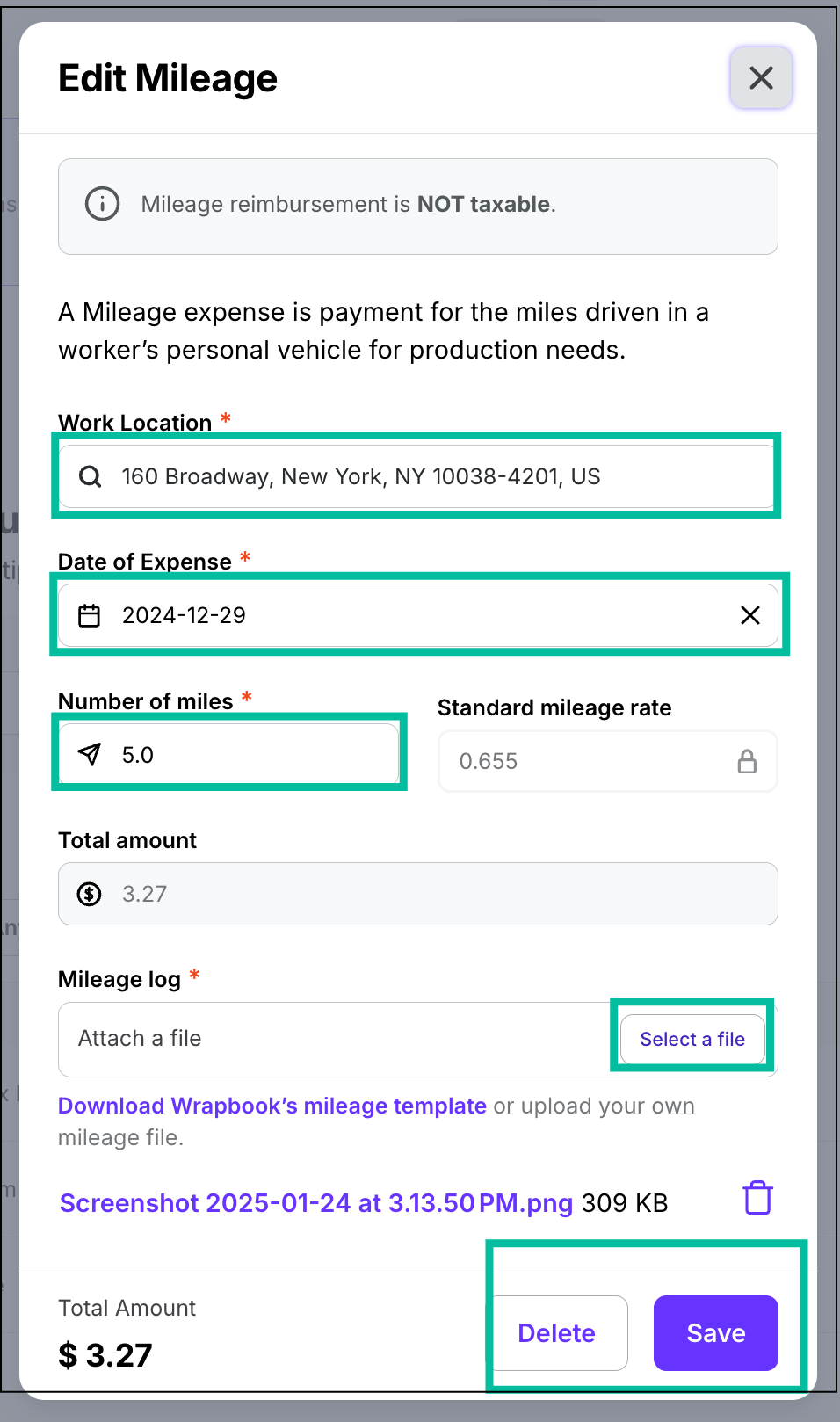
Click on the fields to update the information