This help article will cover the top section of Company settings, Company details.
Company details information
In the top section of the Company settings page, you’ll see the following information:
Name
Production entities
Certificate of Insurance
Demographic questionnaire
Default departments
Access Company details
To access Company details:
In the left-side navigation, click the dropdown menu
In the dropdown menu, select All projects
In the left-side navigation, click Company settings
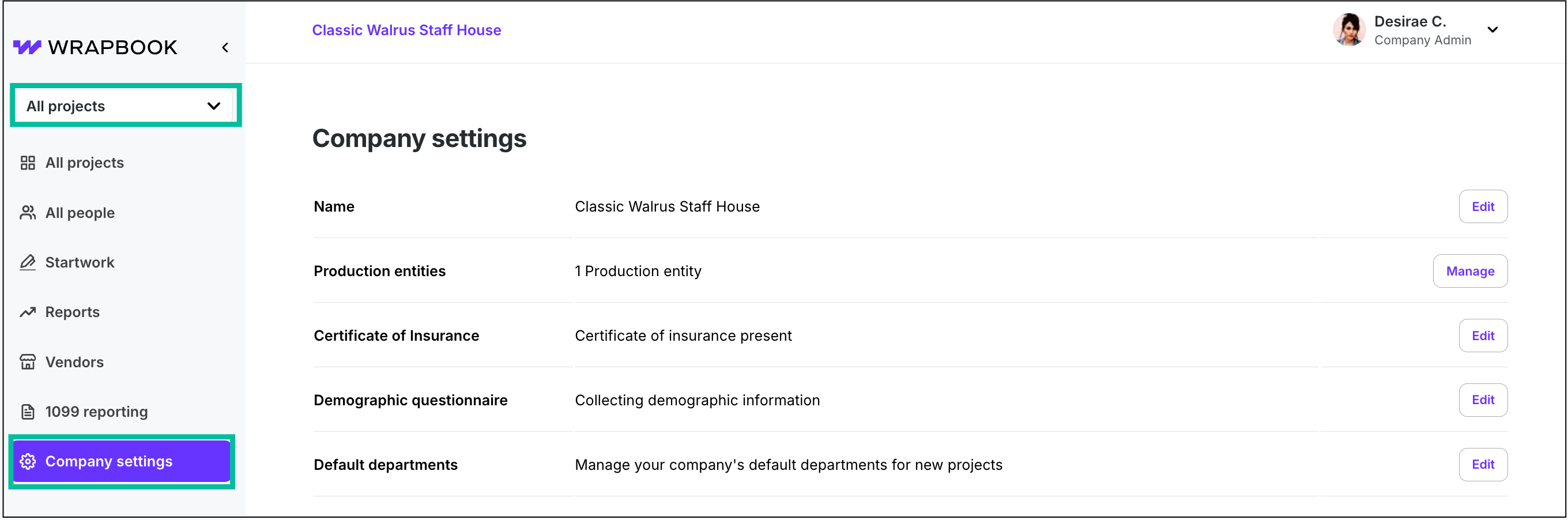
Select All projects, then click Company settings
Name
Name is permission based
To update, your account must have one of the following roles enabled:
Role: Company Admin
Custom role with: General settings - Full access
Name is where you’ll see the basic information used to identify your company.
Click the Edit button to see:
Legal company name
Preferred company name (DBA)
Contact phone
Contact email address
Website
Logo
Company affiliations
Association of Independent Commercial Producers (AICP)
Music Video Production Association (MVPA)
Preference for Only allow hourly rates for non-union non-exempt employees who have work locations in California
When No is chosen, you’ll be able to enter a pay-per-day rate for these workers
Production entities
Production entities are permission based
To update, your account must have one of the following roles enabled:
Role: Company Admin
Custom role with: General settings - Full access, Production entities - Full access, Manage
Production entities can be a production company, subsidiary of a production company, or an entity loaned to a project by a third party.
Click the Manage button to review information about production entities that have been added including their:
Name
Address
EIN
Corporate withholdings
Funding source
Number of projects
Supporting legal documents
To learn more, go to Production entities.
Certificate of Insurance
Certificate of Insurance is permission based
To update, your account must have one of the following roles enabled:
Role: Company Admin
Custom role with: General settings - Full access
Click the Edit button to:
See if your company currently carries an appropriate production insurance policy
See the name of any certificate of insurance file that has been previously uploaded
See the expiration date for a certificate of insurance that’s been previously uploaded
Add a Liability Certificate of Insurance file that’s saved to your computer. Before uploading the file, confirm the following:
The certificate holder’s name and address are listed as "TakeOne Network Corp DBA Wrapbook, 228 Park Ave S #36206, New York, New York 10003"
The certificate holder is included as an additional insured, with Waiver of Subrogation language included
Demographic questionnaire
Demographic questionnaire is permission based
To update, your account must have one of the following roles enabled:
Role: Company Admin
Custom role with: General settings - Full access
Wrapbook offers an optional demographic survey to make film-industry payroll more transparent. The survey collects basic demographic information from workers. Anonymized results may be shared with interested parties (mainly government agencies and unions) and or used in long-term trend reporting. All data gathered will be held in accordance with the Wrapbook Privacy Policy.
Click the Edit button to:
See if your company has enabled the demographic questionnaire
Click Yes or No to change your company’s preference. If you make changes to this page, be sure to click the Save button when you’re finished.
Default departments
Default departments is permission based
To update, your account must have one of the following roles enabled:
Role: Company Admin
Custom role with: General settings - Full access
If you want to assign departments when managing projects and workers in Wrapbook, you’ll add them to the default list of departments page. Departments added to this list will be available when creating a new project. Any changes made will not be applied to pre-existing projects.
Click the Edit button to:
See the names of departments that have been added to the list
Update or delete any departments on the list
Add a new department by entering its name in the box, and clicking the Add new button