Overview
In Wrapbook, a company represents the top-level corporate entity which all activities and data roll up.
Once you have a Wrapbook admin account, you can join and access additional companies as long as the invitations are sent to the email address that is connected to your existing Wrapbook account.
Access companies
If you’re Wrapbook account is connected to multiple companies, you can access them from your user menu:
Click on your account name at the top-right corner of any page in Wrapbook
Under COMPANIES, will be the list of companies that you can click to view
Company help articles
This section contains the following help articles:
Companies FAQ
To help you understand companies, we’ve put together this list of frequently-asked questions.
Click the arrow next to a question to see the answer.
What is a company in Wrapbook?
A company in Wrapbook represents the production company or entity that manages multiple production projects. It serves as the overarching organization that handles payroll, accounting, and project management across various productions.
How are companies and projects related?
Companies can manage multiple projects within Wrapbook. Each project:
Has its own designated pay period and estimated pay dates
Requires separate worker onboarding for compliance purposes
Undergoes individual risk analysis for worker's compensation approval
Can have different pay schedules from other projects under the same company
How do I update company settings?
Company settings is a restricted access feature. Your account must either have the assigned role of Company admin, or have a custom role with Full access to General settings enabled.
To update Company settings:
From the left-side navigation, click the dropdown menu
Select All projects
In the left-side navigation, click Company settings
To make your changes, click the Manage or Edit button next to the settings in the list
Be sure to click the Save button on any settings pages that you update
To learn more, see About Company settings.
Where can I find Wrapbook service agreements?
Authorized production administrators can find the following Wrapbook service agreements at the bottom of the Company settings page:
Terms of Service Agreement
Employer of Record Supplemental Agreement
Payroll Services Supplemental Agreement
To view the agreements:
In the left-side navigation click the dropdown menu
In the dropdown menu, select All projects
In the left-side navigation, click Company settings
Scroll down to the bottom or the page. The agreements will be listed in the Terms of service section. Click the view button next to an agreement to see the details.
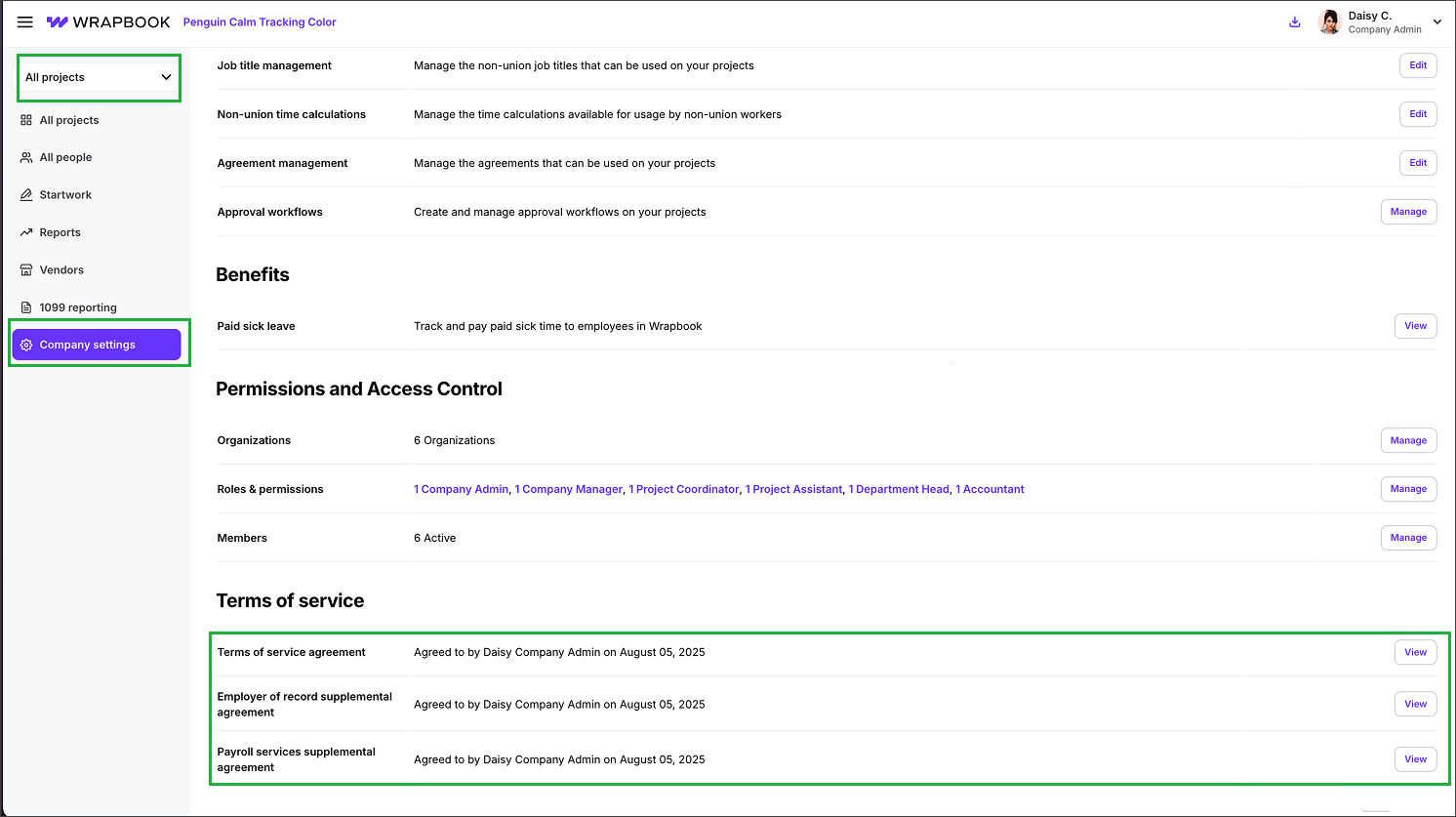
Select All projects, click Company settings, and then scroll down to the Terms of service section. Click the View button next to an agreement to see the details.
As a production administrator, how do I confirm our production company’s banking information in Wrapbook?
As an authorized production administrator or accountant, you can confirm the banking accounts that are connected to a company in Wrapbook by going to Company settings.
Here’s how:
In the left-side navigation, click the dropdown menu, and select All projects
In the left-side navigation, click Company settings
On the Company settings dashboard, scroll down the page until you see the Funding methods section
Under Funding methods, you’ll see Bank accounts followed by the the last four digits of each bank account that’s connected to the company’s Wrapbook account
Click the Manage button to see more details and update the company’s banking information when needed
To learn more, see Payroll funding methods.
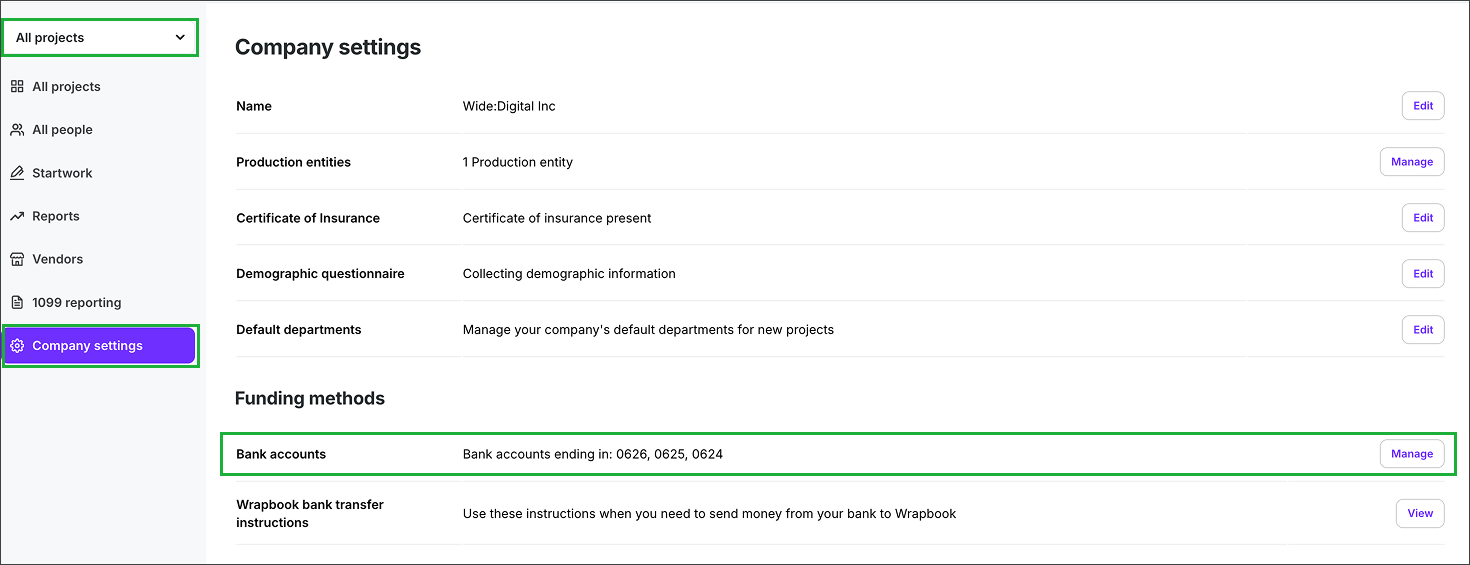
Select All projects, click Company settings, then scroll down to the Funding methods section where you'll see the company's Bank accounts