Petty cash is permission based
To access petty cash in Wrapbook, your account must have one of the following roles enabled:
Role: Company Admin, Company Manager, Project Coordinator, Project Assistant
Custom role with: Accounting & Cost Tracking / Petty cash - Full access, Manage
To view and update petty cash transactions:
In the left-side navigation, click the dropdown menu
In the dropdown menu, select the project that you want to access petty cash for
In the project dashboard’s Petty cash overview, click View petty cash
On the Petty Cash page Envelopes view, click on the name of the project worker that you want to see petty cash transaction details for
On a worker’s petty cash Envelope page, you can click the Edit button next to any transaction to update it
In the Edit cash transaction popup, make your changes and then click the Save button
To update the status of a project worker’s petty cash envelope:
On the Petty Cash page, in the Envelopes view, click the name of the worker who received the petty cash envelope
On the worker’s Envelope page, click the Return envelope button
In the popup, click the Confirm return button
To delete a worker’s petty cash transactions:
On a worker’s petty cash Envelope page, click the Edit button next to the transaction that you want to delete
In the Edit cash transaction popup, click the trash icon
In the popup click OK to confirm
.png)
Select the project, then on the project Dashboard, click View petty cash
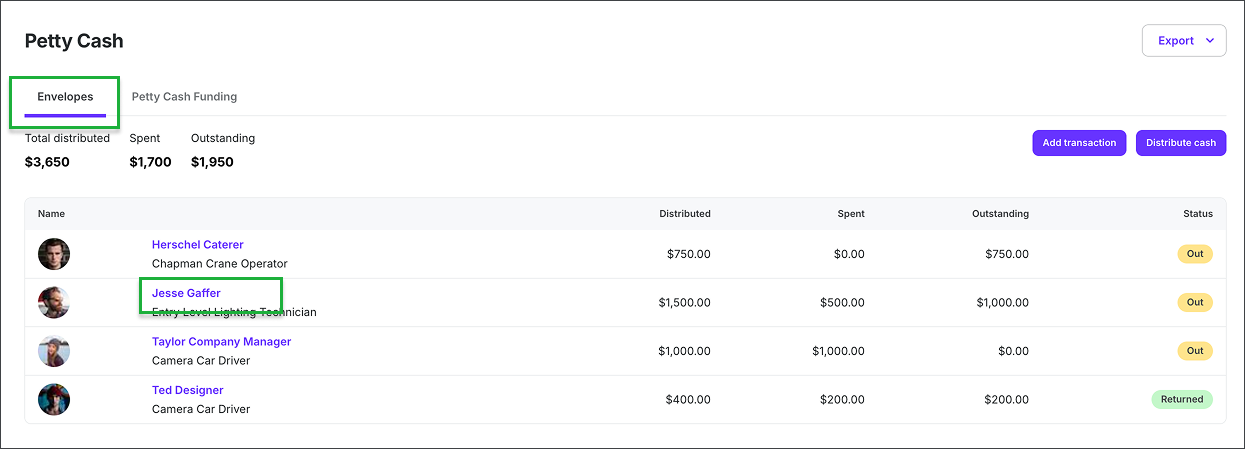
In the Envelopes view of the Petty Cash dashboard, click on the worker's name
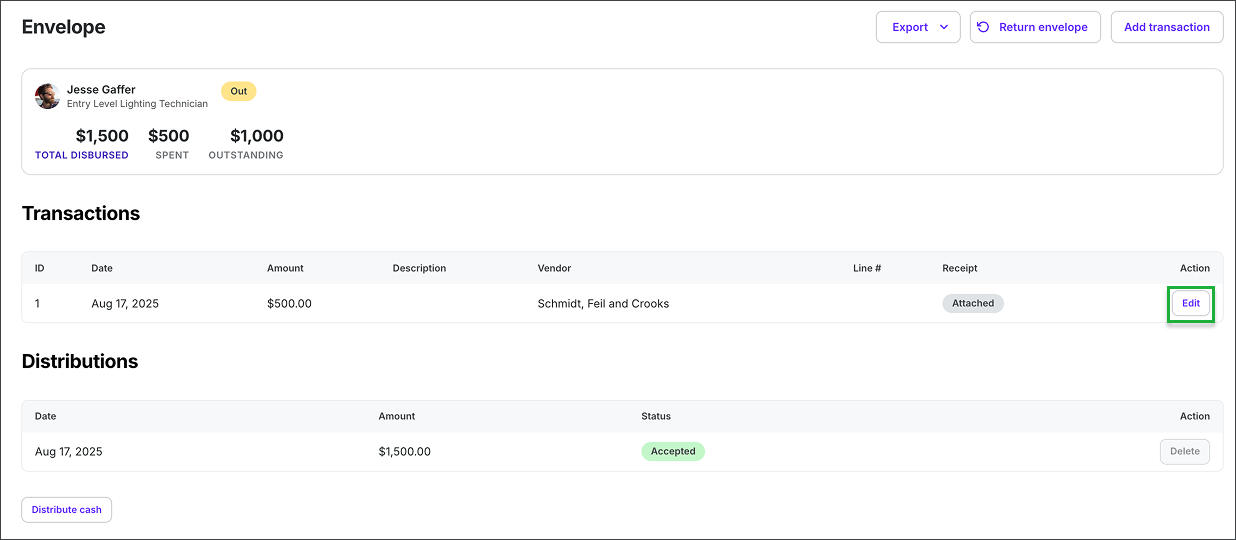
Click the Edit button next to a transaction to update it
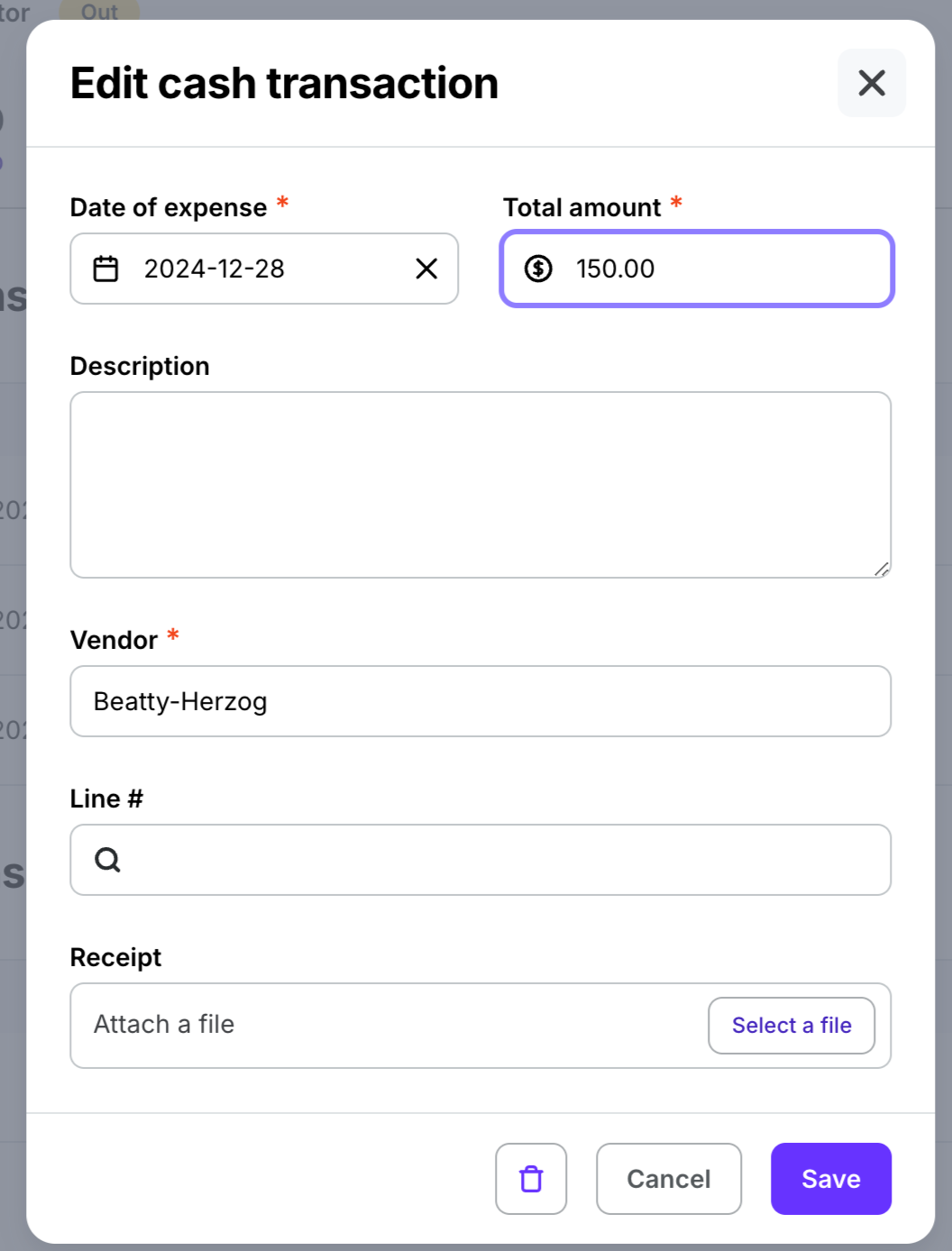
Enter the details and then click Save button to update, or click the icon of the trashcan to delete the transaction
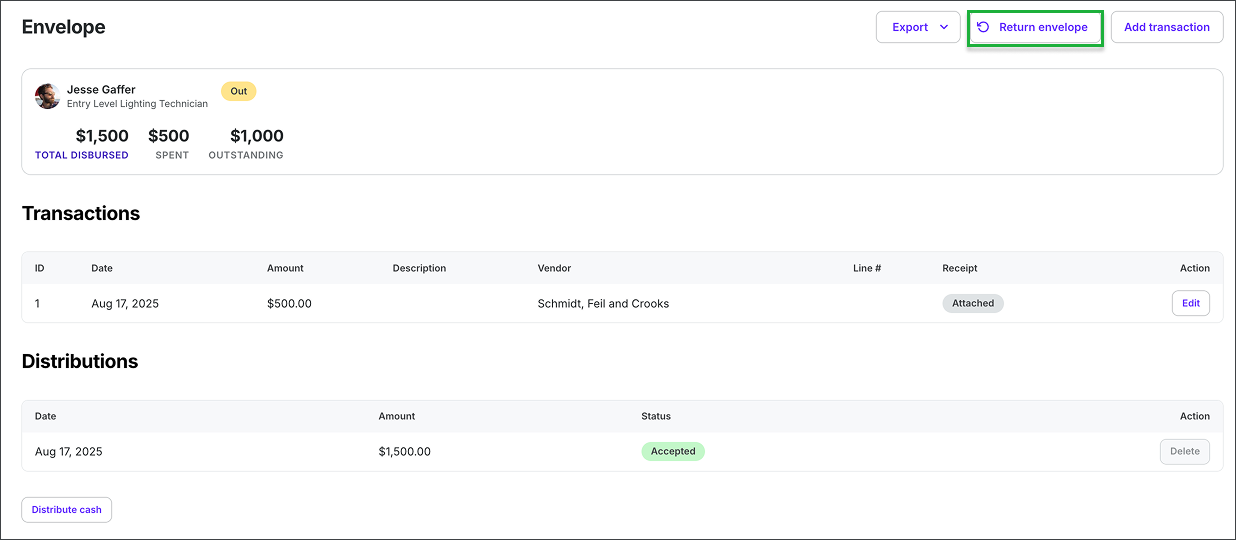
To update the status of a worker’s petty cash, click the Return envelope button