The Members section of Company settings is where you can view existing team members, and invite people to help manage your company and projects.
Access Members
Members are permission based
To update, your account must have one of the following roles enabled:
Role: Company Admin
Custom role with: Permissions and access control - Full access
To access Members:
In the left-side navigation, click the dropdown menu
In the dropdown menu, select All projects
In the left-side navigation, click Company settings
Scroll down the page until you see the Permissions and Access Control section and then click the Manage button next to Members. This will take you to the Team management page.
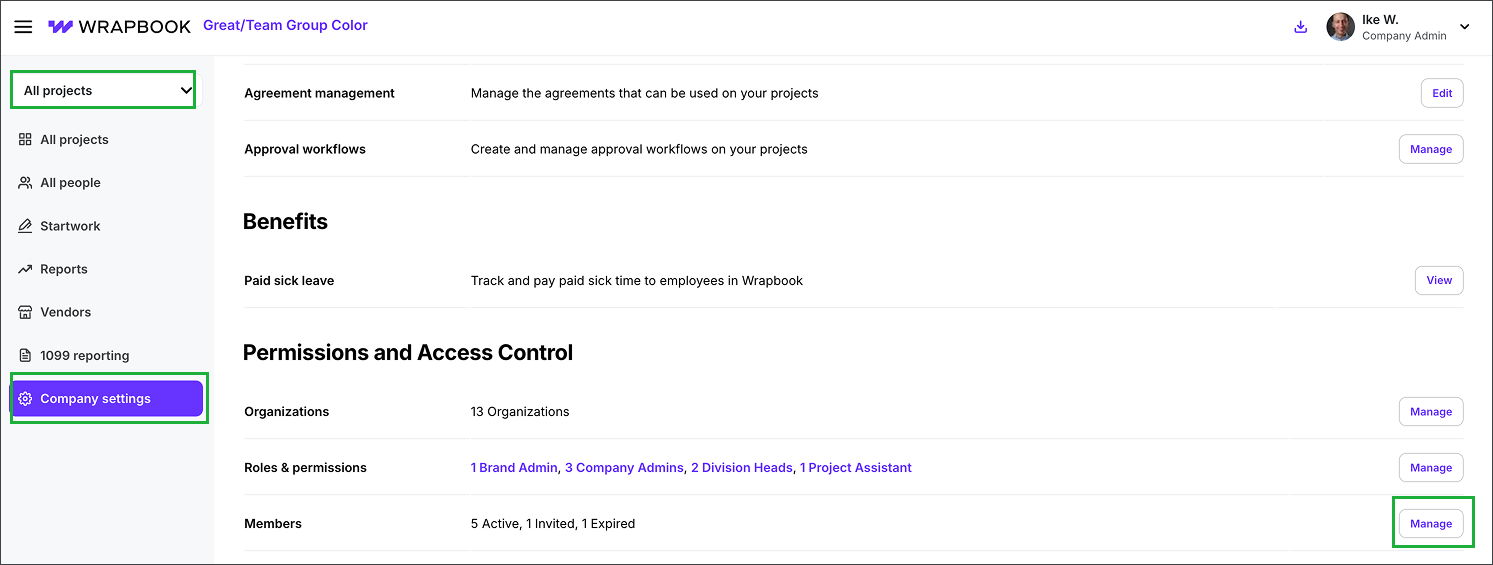
Select All projects, click Company settings, and then click the Manage button next to Members
Team management options
On the Team management page, you can do the following:
Invite members
On the Team management page, click the + Invite member button
On the Invite member page, enter the Email for the person that you’re inviting. You also have the option to enter their Position.
Under Project access and role, click to choose the team member’s project-level role, and then enter the required information
Click the Send invite button

Click the + Invite member button
.png)
Enter the invitee’s email, optionally assign a Position, confirm their Role in the dropdown menu, and then choose their Project access level. When you're ready, click the Send invite button.
View members
On the Team management page, click the three dots next to the Member that you want to see
Click View to go to the member’s page
Edit member
On the Team management page, click the three dots next to the Member that you want to update
Click Edit
On the member’s page, click on any of the fields to update them
When you’re finished, click the Save button
Remove member
On the Team management page, click the three dots next to the Member that you want to remove
Click Remove
In the Remove member? popup, click the OK button to confirm