To download a project’s Certificate of Insurance (COI):
From the left-side navigation, click the dropdown menu
In the dropdown menu, select the name of the project that the COI is for
In the left-side navigation, click Documents
On the Documents page, in the Certificate of Insurance section, click the Download button
Your computer’s PDF viewer will open and display the COI
To save the file to your computer, click the download icon in your PDF viewer
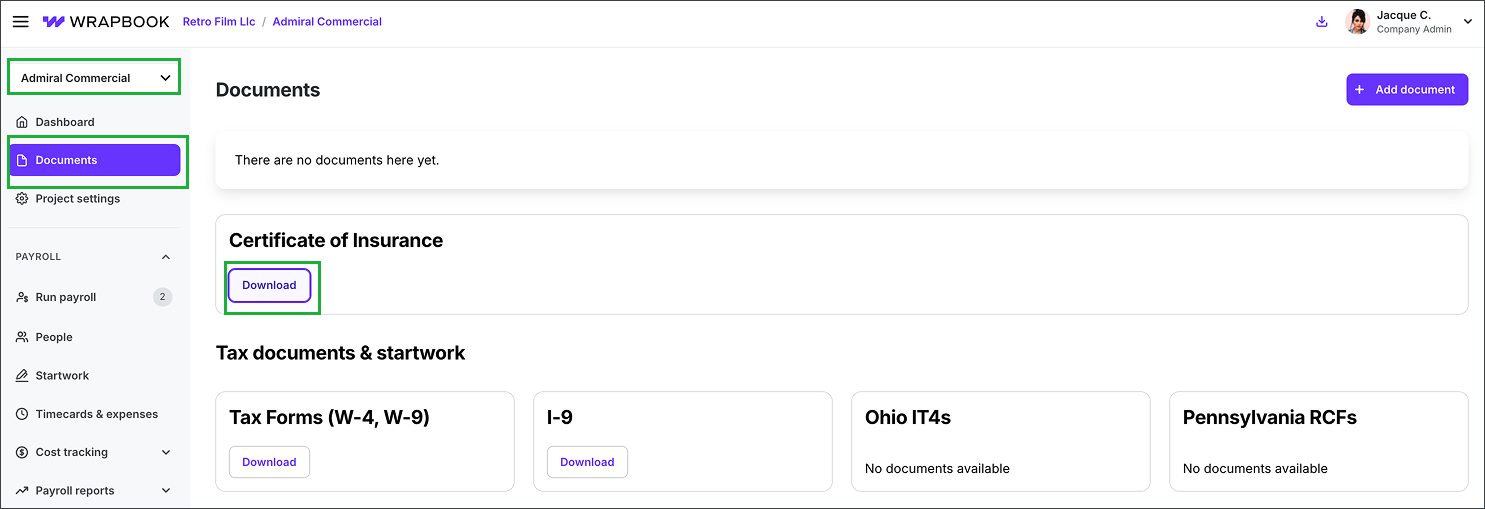
Select the project, click Documents, and then click the Download button under Certificate of Insurance