Overview
A SAG-AFTRA escrow is a contract that specifies an amount of money to be paid to a SAG-AFTRA affiliated worker before any work or travel takes place. These escrows are typically negotiated by the performer's agent or business manager as a condition of employment.
The escrow agreement generally includes guaranteed days or weeks of employment, the production company's obligations for handling the payment, and any additional compensation requirements.
When a SAG escrow is created:
Escrow payments are made outside of Wrapbook, but time worked and paid are documented through the platform for payroll purposes
SAG will review escrows to ensure compliance with SAG minimums, overage rates, and payment schedules
This help article provides information about how to manage SAG-AFTRA escrows in Wrapbook. To see official requirements, visit the SAG-AFTRA website’s Contracts & Industry Resources.
Supported Escrows
Wrapbook supports the following SAG-AFTRA escrows:
SAG-AFTRA Schedule F escrows
Are used for project-rate performers; typically lead or supporting actors who are needed for the entire run of a project
Allow workers to be paid a flat amount for a project in wages
Enables $0 timecards in Wrapbook, with supplemental payables to document weekly payments
Workers on Schedule F are not paid for overtime, rehearsals, travel and many other overages and penalties
Other Schedule SAG-AFTRA escrows
For SAG workers with other Schedule SAG Escrows, Wrapbook calculates their pay normally, but instead of Wrapbook sending the payment, the worker is paid directly from their escrow amount.
Add a SAG-AFTRA escrow to a worker’s invitation
If you have a production worker who’ll be paid from a SAG-AFTRA escrow account, you’ll need to add the escrow when you invite the worker to join the project.
To add the escrow:
In the left-side navigation, click the dropdown menu, and select the name of the project that you’re inviting the worker to
In the left-side navigation Payroll menu, click People
At the top of the People page, click the Invite worker button, and begin entering the worker details
Under Guild, click the dropdown menu and select SAG-AFTRA
Under Job title, click the dropdown menu and select the applicable Schedule, and then enter their Start and End dates
In the following section, the information that you’re required to enter is based on the Schedule selected:
When Schedule F is selected:
Under Payment method, select Escrow (paid outside of Wrapbook)
Under Amount, enter the total dollar amount of the escrow, or click Apply to use the scale rate listed
Optionally, enter Cost codes and Shoot codes
When any other Schedule is selected:
The Name, Guild, and Job title fields will be automatically entered
Under Amount, enter the total dollar amount of the escrow, or click the checkbox to use the scale rate listed
In the SAG Escrow section, click the check box to enable This worker will receive payments up to this amount, paid outside of Wrapbook payroll to reveal additional fields that you’re required to complete
Under Guaranteed SAG escrow amount, enter the total escrow amount
Under Upload file(s), click the button to select the file saved to your computer documenting the SAG escrow, such as the signed SAG agreement
Click the check box to confirm that payment to this worker for the guaranteed amount will be made outside of Wrapbook
Continue entering information for the worker, being sure to click the Submit button at the bottom of the page when you’re finished
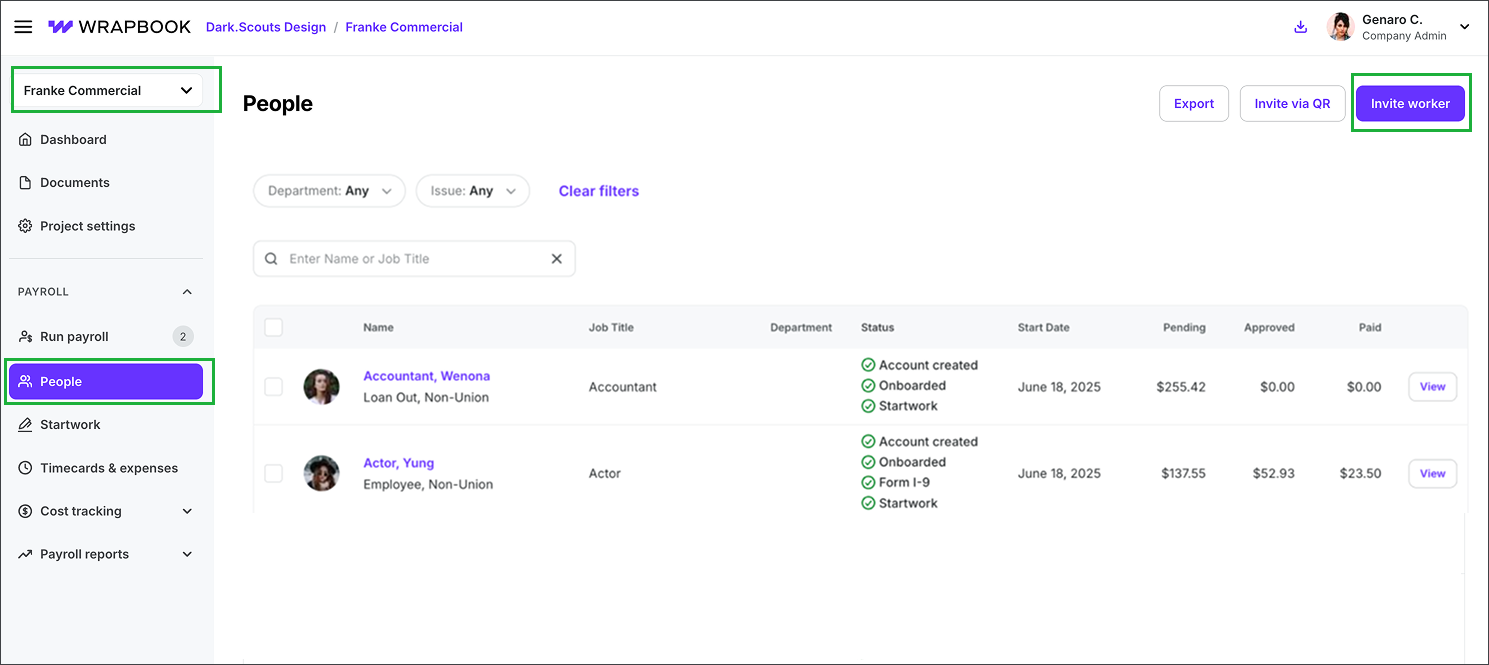
Select the project, click People, then click the Invite worker button
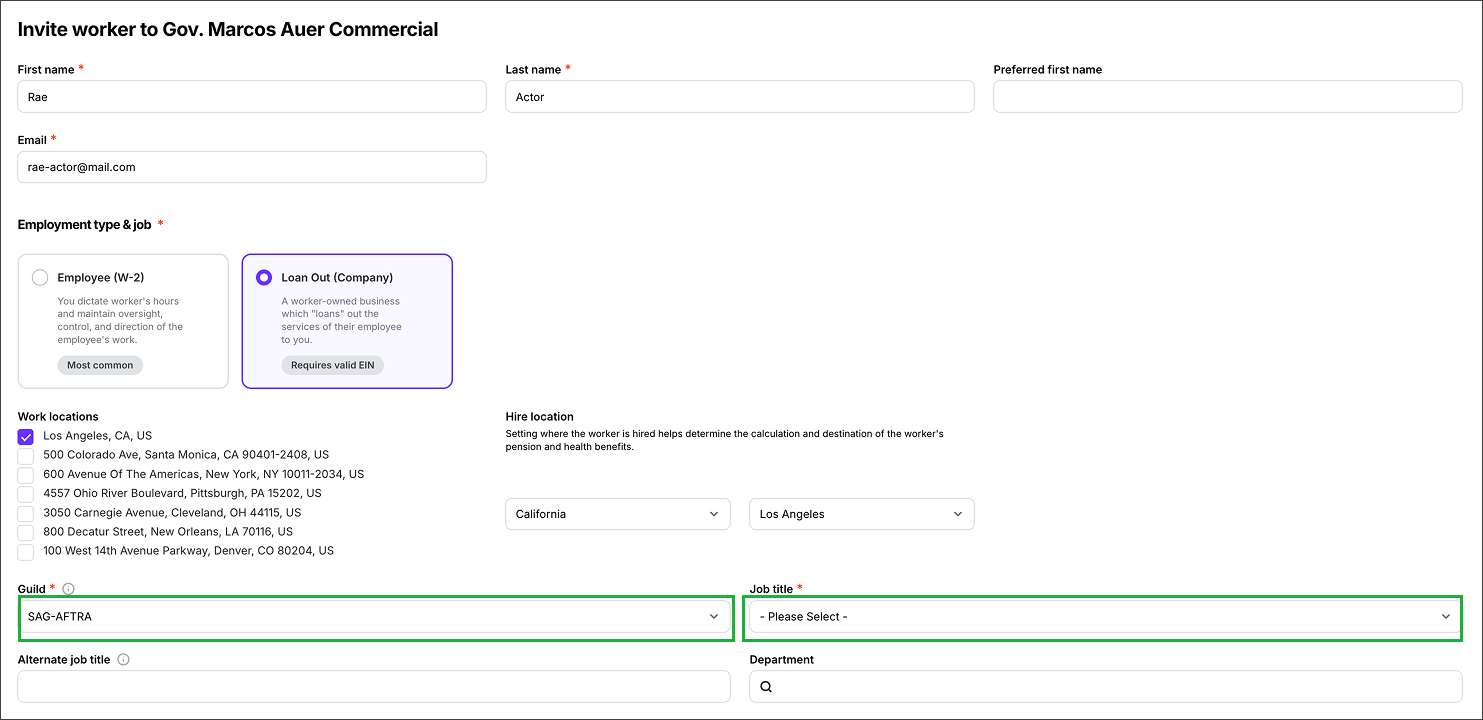
Enter the worker details. Under Guild, select SAG-AFTRA, then click the dropdown menu under Job title to select the schedule
.png)
In the Job title dropdown menu, click to select the schedule
.png)
Enter Start and End dates, Rate, and amount. Under SAG Escrow, click the checkbox to attest This worker will receive SAG Escrow payments up to this amount, paid outside of Wrapbook payroll. Then, continue completing the invitation.
Add a SAG-AFTRA escrow to an existing project worker’s profile
If a worker requiring a SAG-AFTRA escrow has already joined the project, you can add their escrow by doing the following:
In the left-side navigation, click the dropdown menu, and select the name of the project that the worker has been added to
In the left-side navigation, click People
On the project People dashboard, click the View button next to the worker that you want to update
Next to Job & pay, click Edit
Under Guild, confirm that SAG-AFTRA is selected
In the Job dates & pay section, click the Add Another Rate button
Enter a Name for the second rate
Under Job title, click the dropdown menu to select the Schedule, then continue entering the rate information
Scroll down to the SAG Escrow section, and then click the check box to confirm This worker will receive SAG Escrow payments up to this amount, paid outside of Wrapbook payroll.
Under Guaranteed SAG escrow amount, enter the dollar amount
Under Upload file(s), click the button to select a file saved to your computer documenting the SAG escrow
Click the check box to confirm that payment to this worker for the guaranteed amount will be made outside of Wrapbook
Click the Save button at the bottom of the page to save your changes to the worker’s profile
.png)
Select the project, click People, then click the View button next to the name of the actor you’re adding an escrow for
.png)
On the worker’s profile page, in the Job & pay section, click Edit
.png)
Click the Add Another Rate button
.png)
Under Job title, click the dropdown menu to select the additional schedule, then enter the Amount
.png)
In the SAG Escrow section, click the checkbox to attest This worker will receive SAGE Escrow payments up to this amount, paid outside of Wrapbook payroll, then enter the Guaranteed SAG escrow amount. Click the Upload file(s) button to add documentation, then click the checkbox next to I confirm that SAG Escrow payment to this worker for this guaranteed amount will be made outside of Wrapbook.
.png)
At the bottom of the page, click the Save button to finish updating the worker’s profile
Using the SAG (Escrow) payment tracker
When a worker’s Payment method is Escrow (paid outside of Wrapbook) you’ll be able to see their escrow details on their Worker profile page in the SAG (Escrow) payment tracker section.
The tracker will show three key amounts:
Paid – Escrow payments that have already been recorded
Authorized for funding – Payments recorded but not yet verified
Owed – Remaining balance based on the guaranteed escrow amount
The tracker is automatically updated as you:
Enter timecards for the worker, and/or
Log escrow payments made outside of the Wrapbook system, ensuring the escrow Owed amount reflects what's already been fulfilled externally
To view a worker’s escrow tracker:
Go to the project dashboard
Open the worker’s profile
Scroll down the page until you see the SAG (Escrow) payment tracker section
.png)
Example of a worker’s SAG (Escrow) payment tracker
How to record SAG-AFTRA escrow payments in Wrapbook
In Wrapbook, SAG escrow payments are recorded when you run payroll.
Here’s how:
Go the project’s payroll dashboard
Click Run payroll
Under Select payroll type, choose SAG Escrow Workers and then click the Continue button
Under Authorized for funding, review the payables to be recorded for SAG-AFTRA escrow worker(s)
Click the Go to Review button
On the Review payroll page, look for the Summary section. There, you’ll see:
A breakdown of the invoice totals
The escrow payment which will be identified by a line item labeled Deposit Made Outside of Wrapbook
Remember: The escrow amount shown in the invoice Summary is for tracking purposes only. It represents funds already paid outside of Wrapbook and will not be charged through the Wrapbook system.
At the bottom of the Review Payroll page, click the checkbox to confirm payroll locations
Click the Continue to Fund Payroll button
Once the payroll invoice is funded, Wrapbook will:
Automatically update the SAG escrow tracker(s) on the worker profile(s)
Move the recorded amount from Pending to Paid status
Update the Owed value to reflect the remaining balance