Inviting workers is permission based
To invite workers, your account must have one of the following roles enabled:
Role: Company Admin, Company Manager, Project Coordinator
Custom role with: Worker hiring and startwork - Full access, Project access only
A QR code (Quick Response code) is a type of two-dimensional barcode that can store information both horizontally and vertically. It consists of black squares arranged in a square pattern on a white background. When scanned with a smartphone or QR reader, it quickly links to websites, displays text, or provides other digital information.
Wrapbook's QR code invitation feature allows workers to join projects by scanning a QR code instead of searching for email invitations.
To invite worker via a QR code:
In the left-side navigation, click the dropdown menu
In the dropdown menu, select the name of the project that you want to use QR codes for
In the left-side navigation, click People
On the project People dashboard, click the Invite via QR button
If QR codes are already being used to invite workers, you’ll see them listed on the page. From here, you can Test the code or click the Print QR button. To delete an existing code, click the Delete button.
To add a new code, click the + Create new QR button
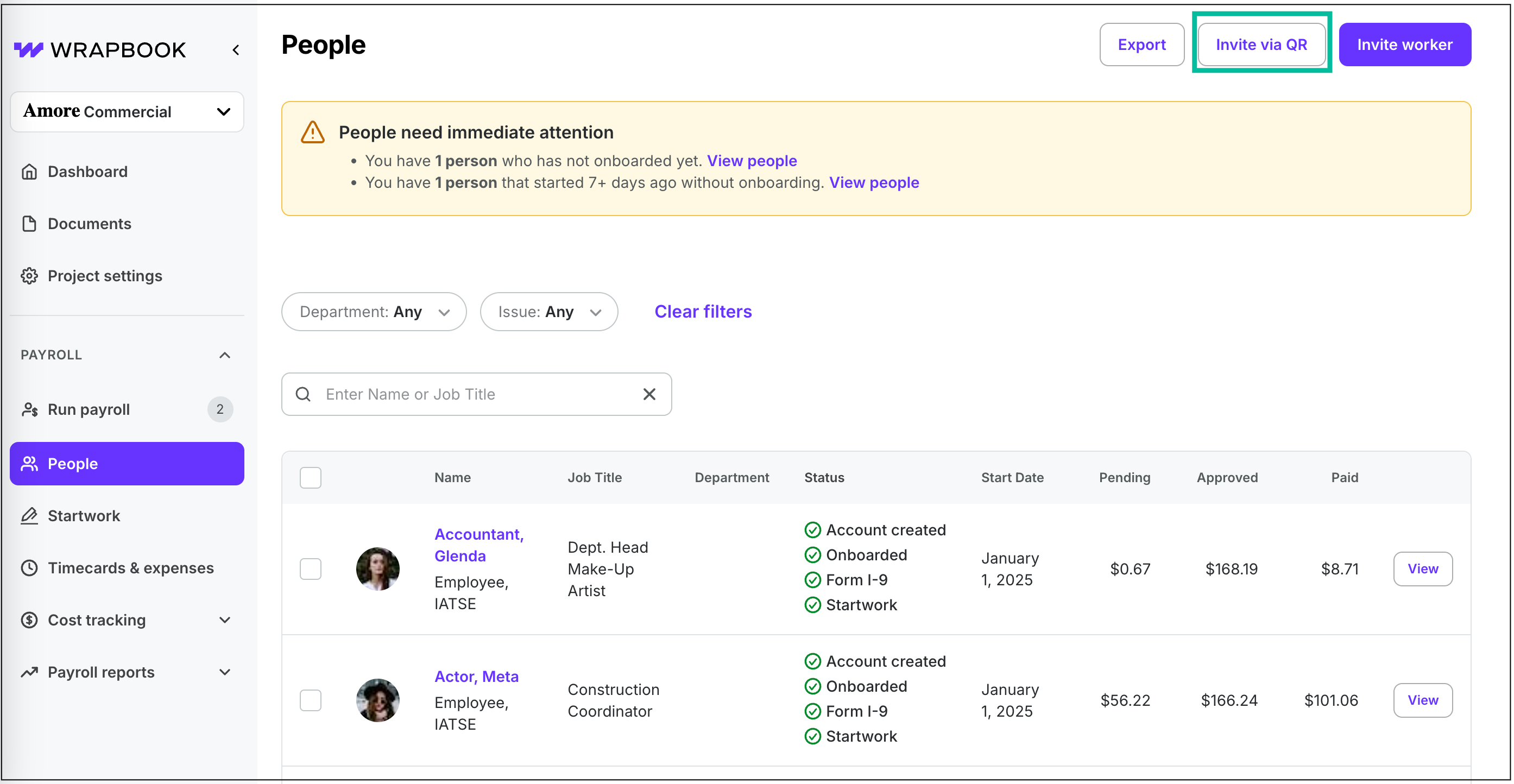
Click the Invite via QR button
Create a new QR Code:
On the Create a new QR page, enter a Title for the QR code
Choose if you want to Restrict to workers who have already been invited via email, or Open to all workers (including those not yet invited)
If you choose Open to all workers, you’ll have the option to assign startwork to workers who use the code
When you have finished entering details, click the Generate QR button
The QR code will be generated and displayed on the screen. From here you can share the QR code by clicking either the Print QR button, or you can download it to your computer by clicking the Download PDF button.
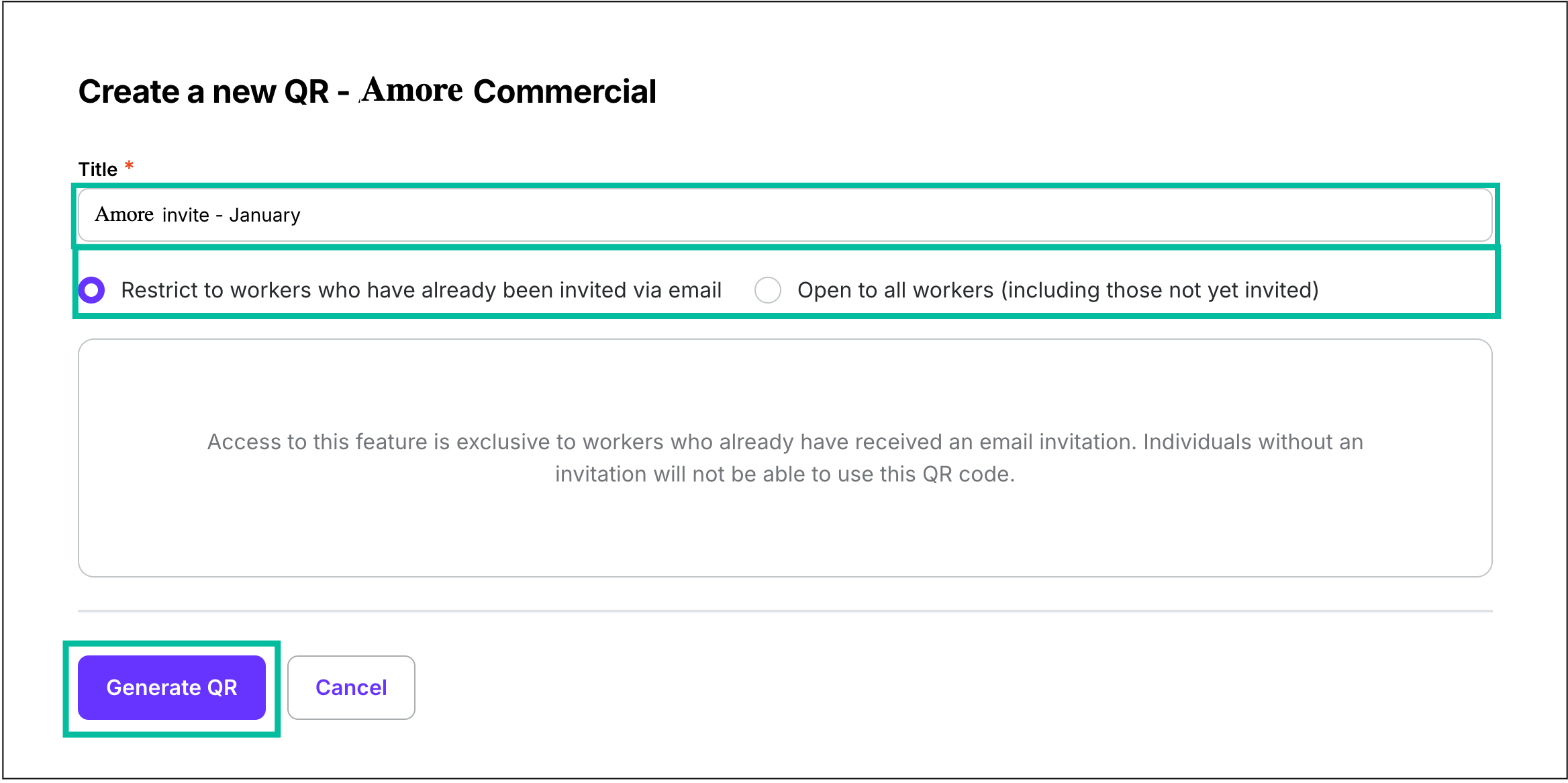
Enter a QR code Title, choose who can use the QR, then click the Generate QR button
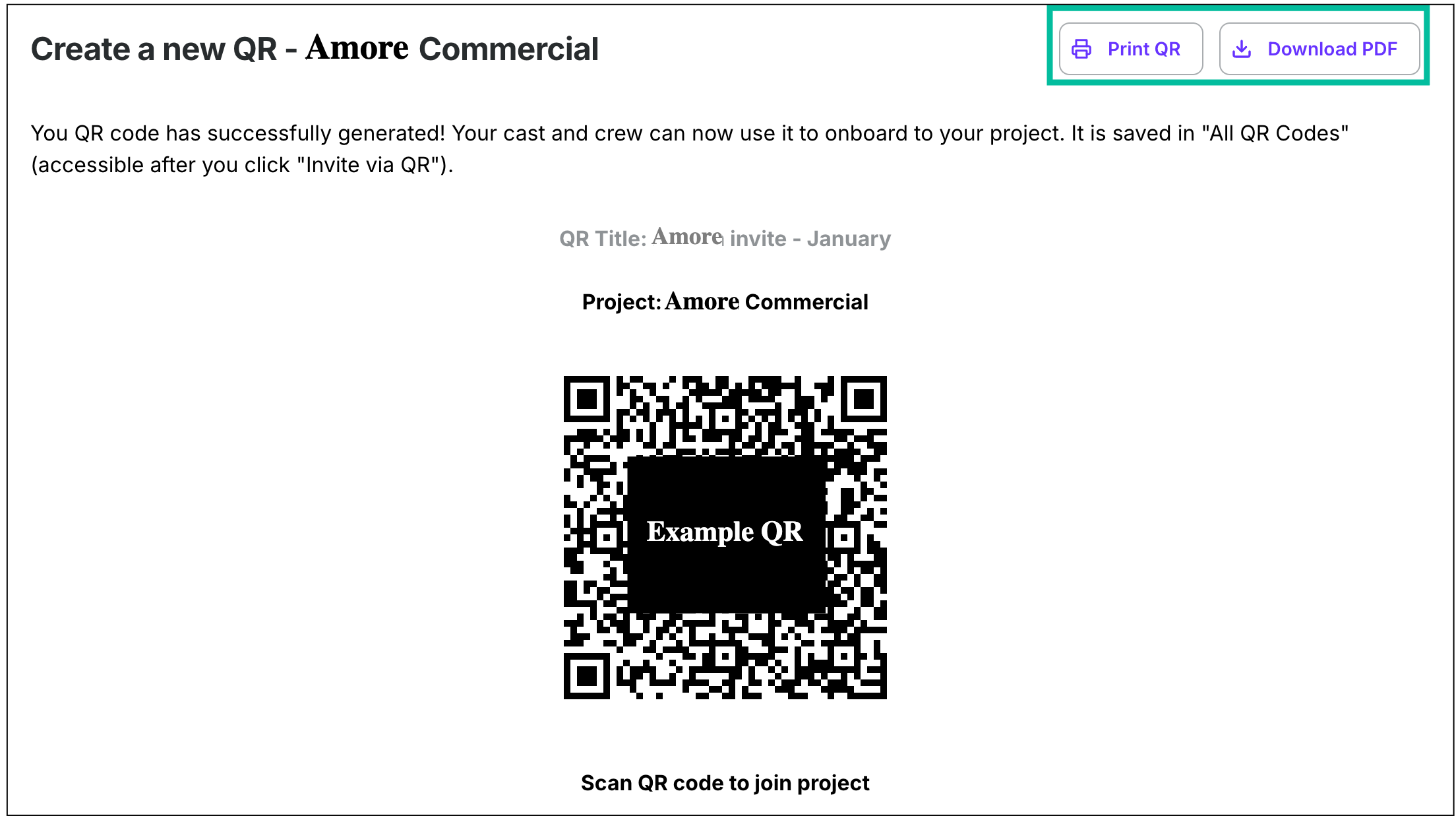
You can click the Print QR or Download PDF button
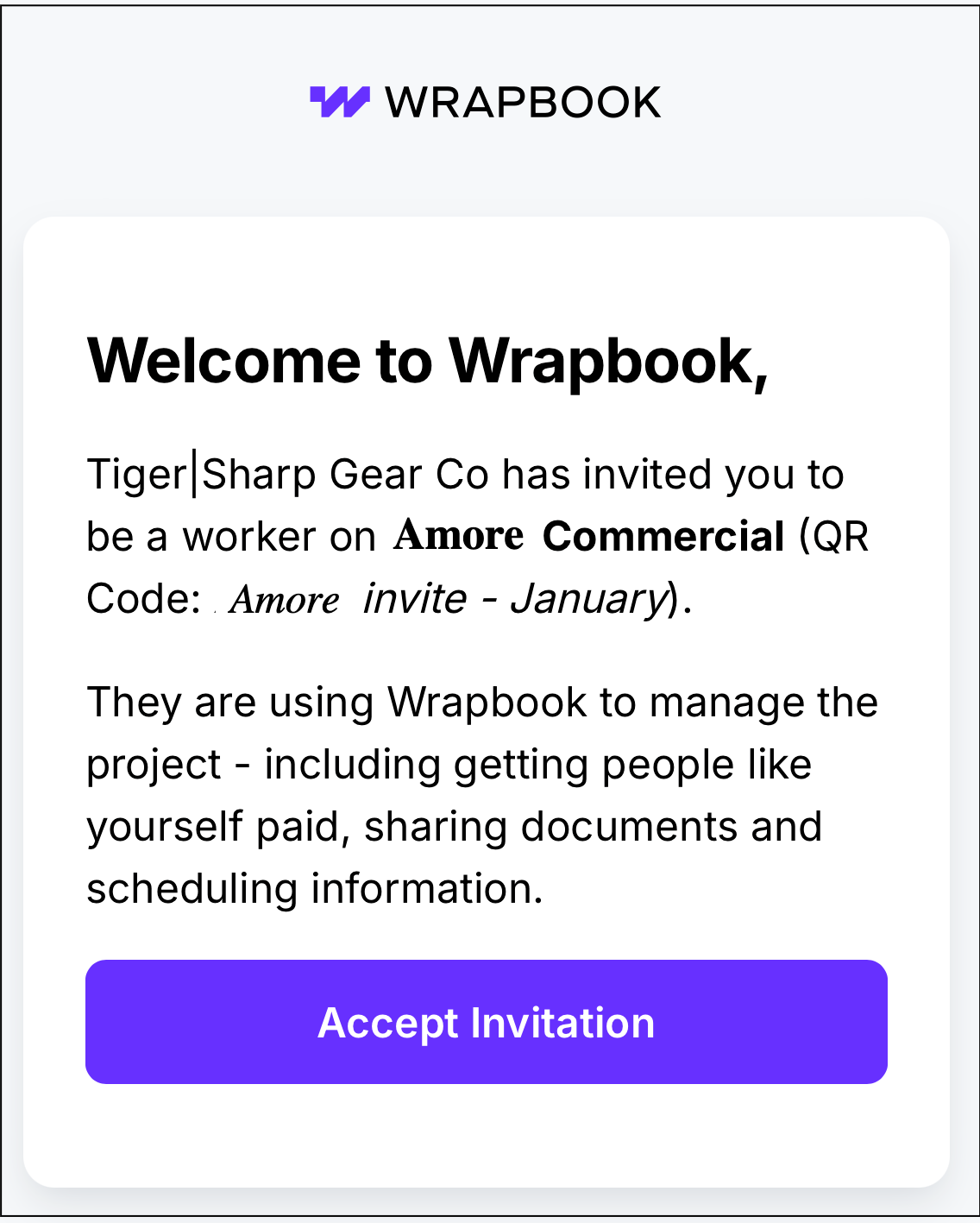
Example of what the worker sees when they use a QR code to join a project